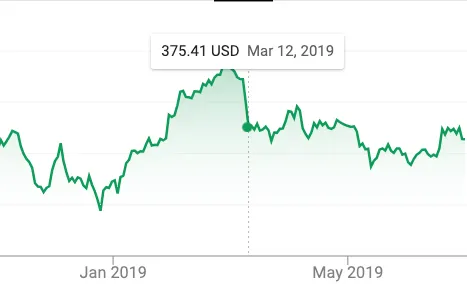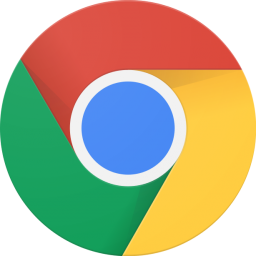
These days it seems that every other website wants to send you desktop notifications or know your location. Well, I got tired of clicking ‘block’ for these two annoyances. Here is how you disable them in Chrome (68+)
Disable Location Requests
To disable geolocation requests open chrome. Click the three dots in the upper right corner, and select settings. A new tab should open. In the address bar type “chrome://settings/content/location?search=location“. You should then see a screen like below.
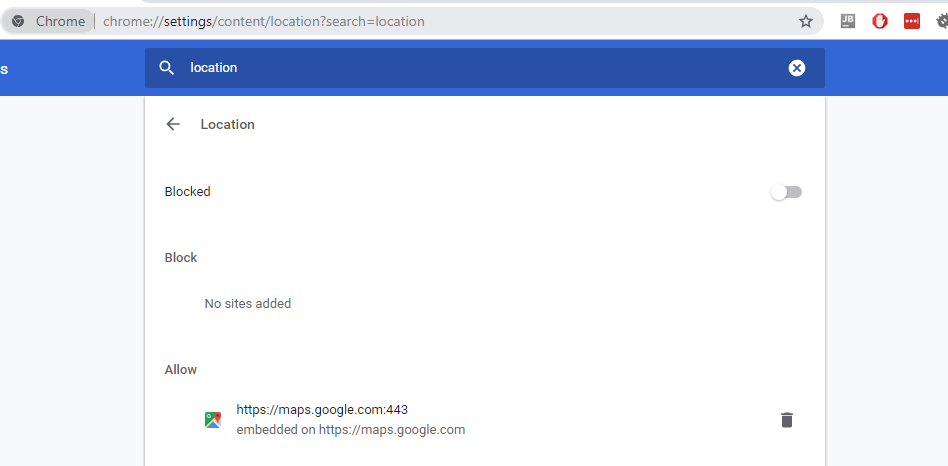
Move the slider to the left if it is not already. Done. You should now no longer get the annoying ‘we want your location’ alerts.
Disable Desktop Notification
Same deal here; open Chrome settings, in the address bar input ‘chrome://settings/content/notifications?search=notification‘ and press enter. Move the first slider to the left.
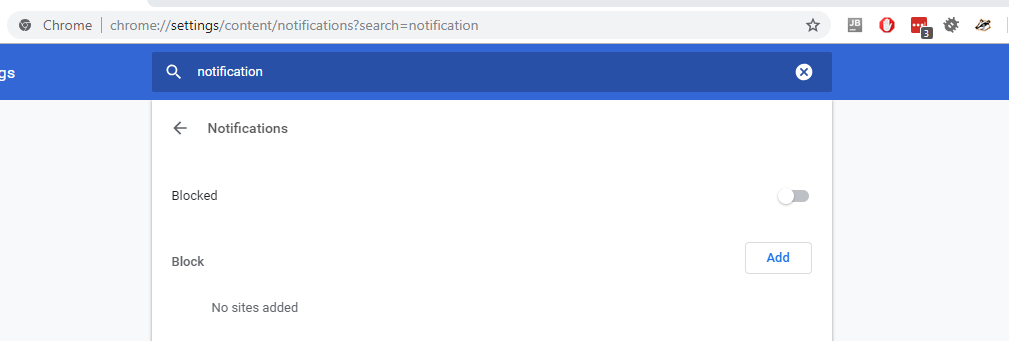
With these two small changes hopefully the number of notification you recieve when visiting your favorite websites will be greatly reduced. I hope Chrome does not go the way of Adblocker did with ads.